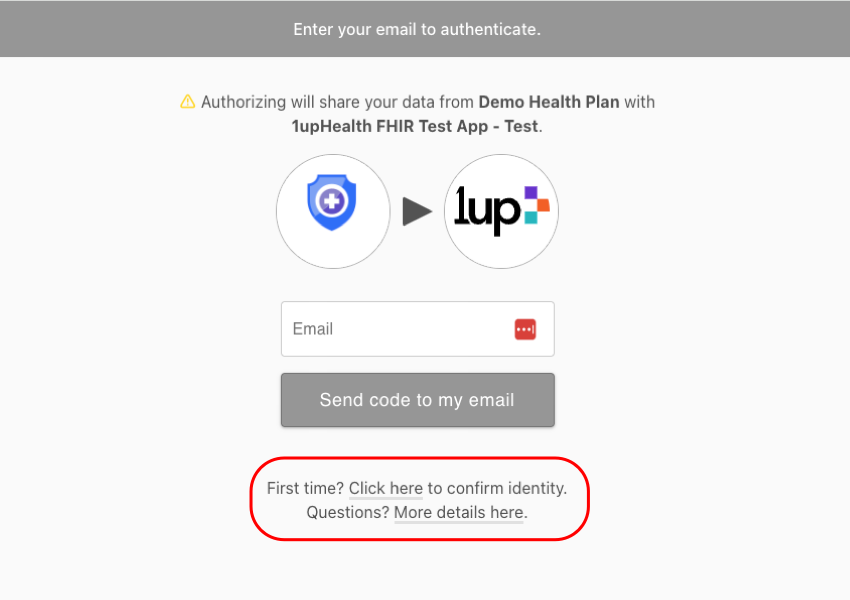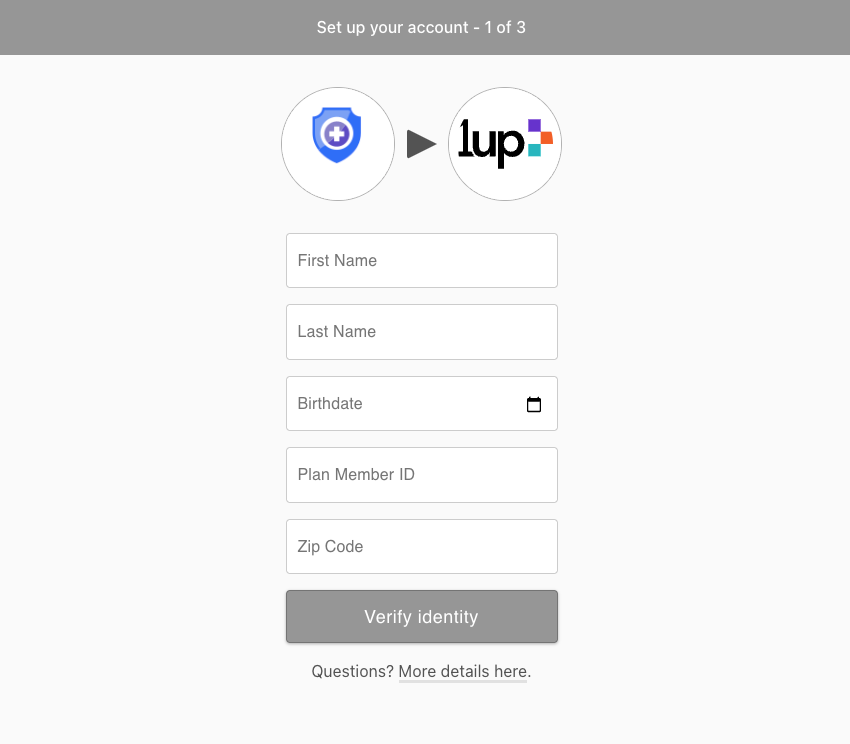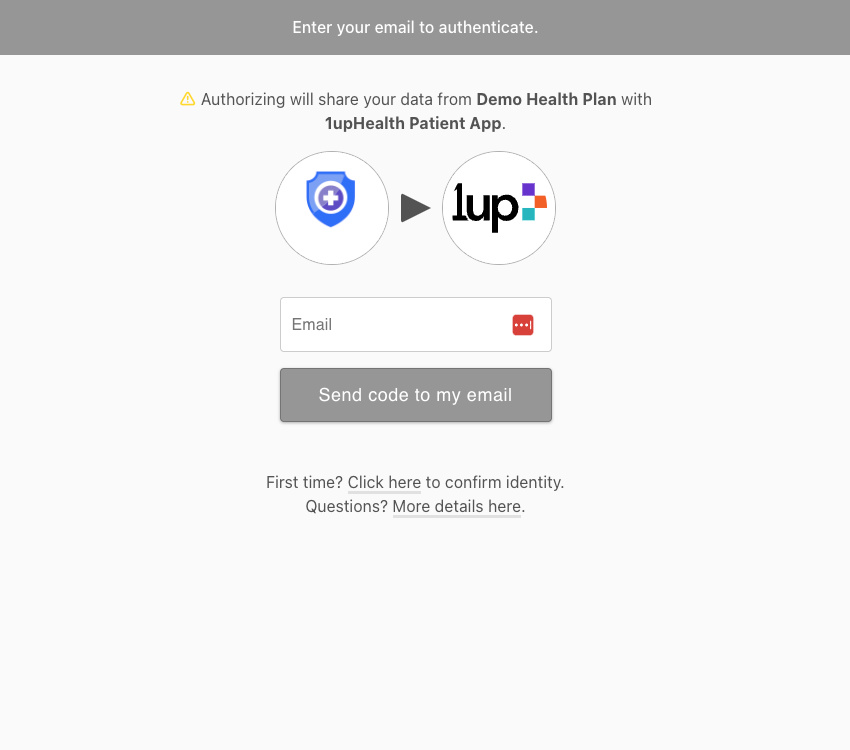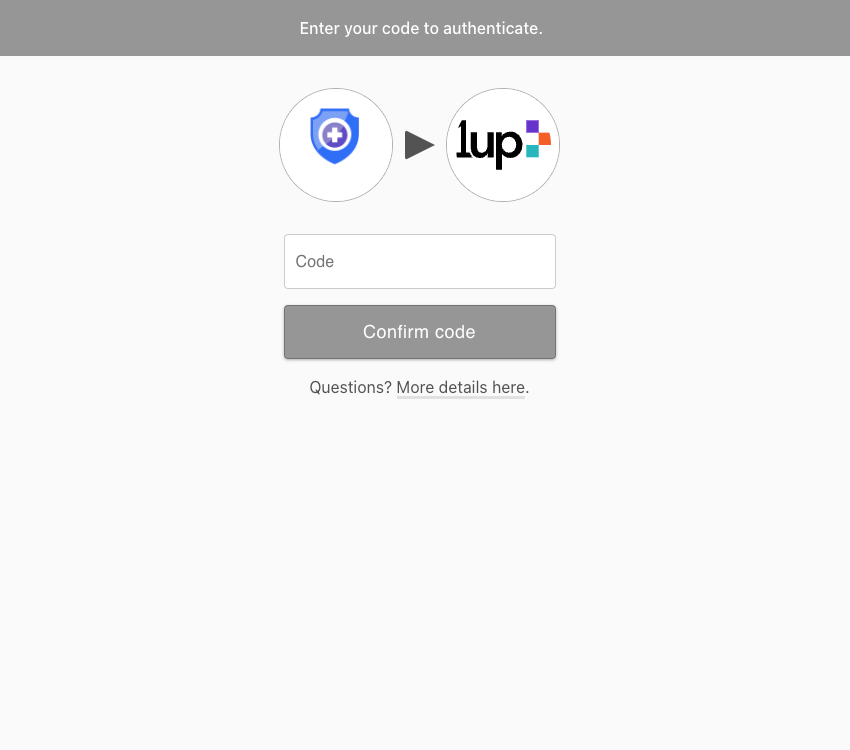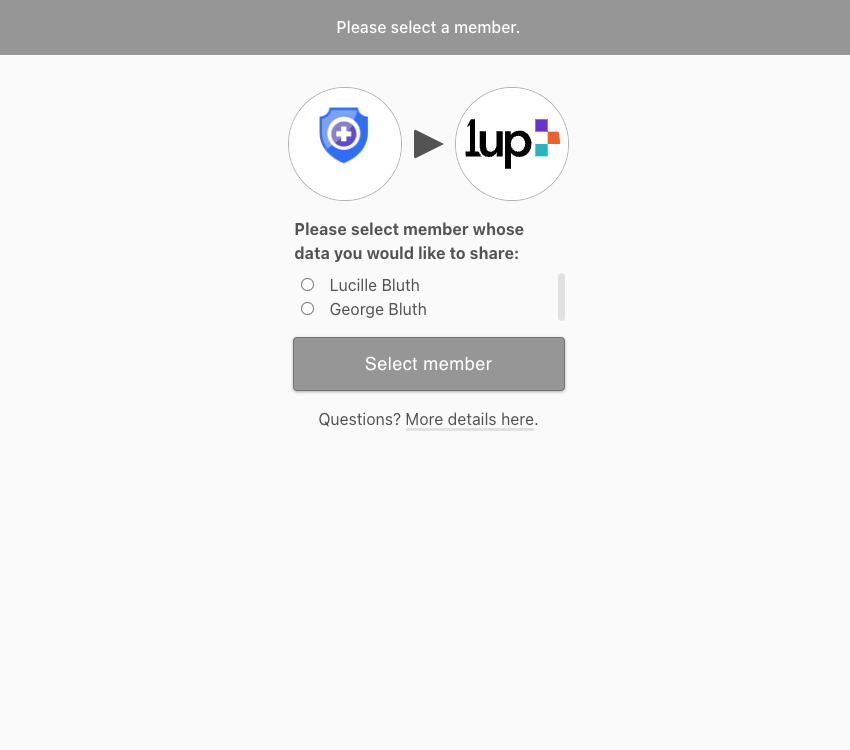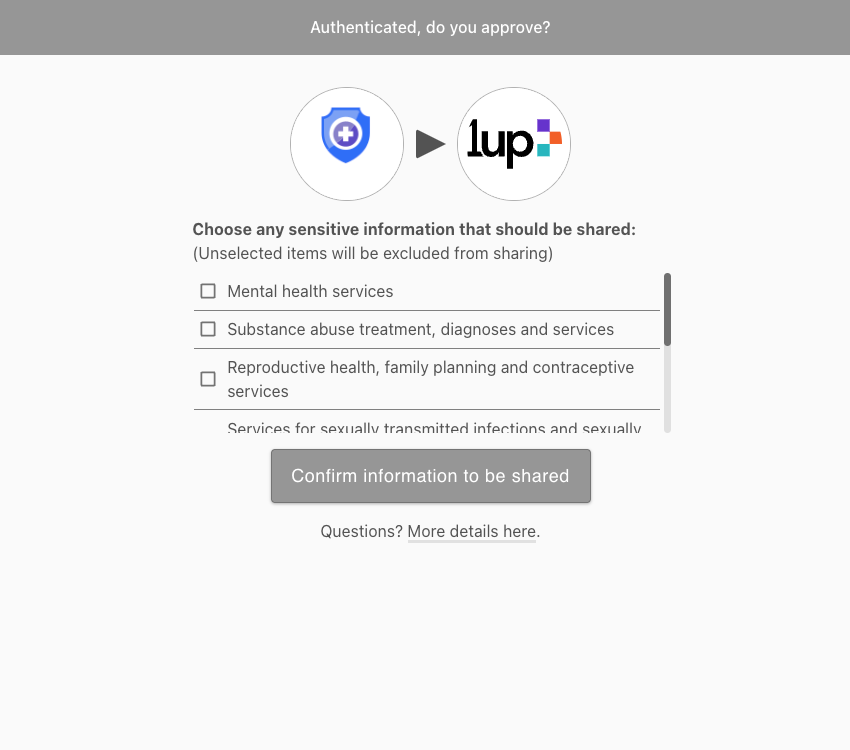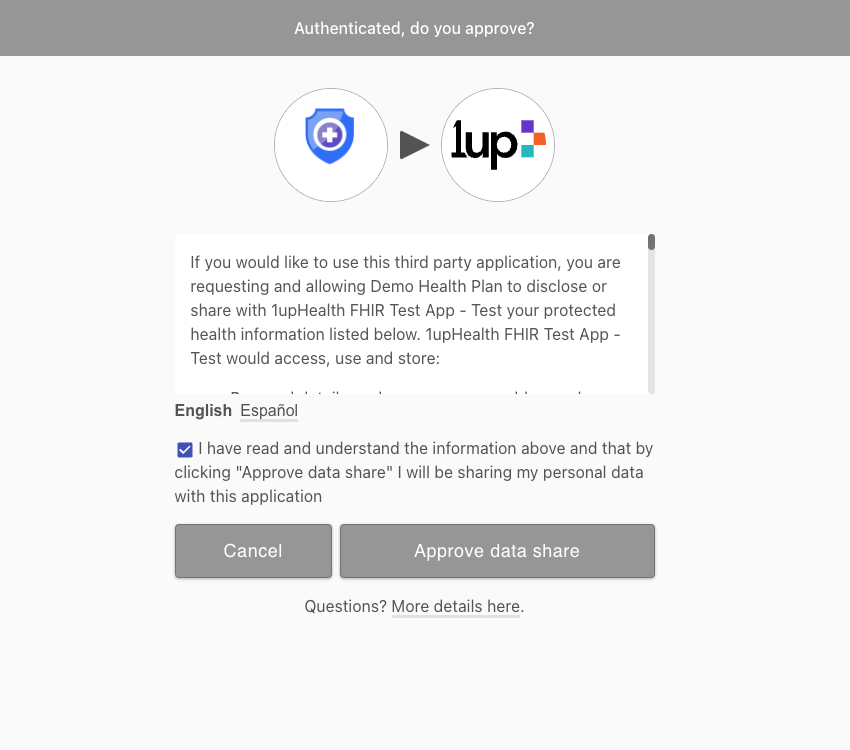Use the 1up Auth App to Authorize Data Sharing
For Health Plan Members
As a health plan member, you can use the 1upHealth Auth App to authorize your health plan to get access to your healthcare data. During the authorization process, you’ll connect to the 1upHealth Auth App, create an account, verify your identity, and approve the sharing of your data with your health plan.
The Auth App is available in Spanish. If your health plan has enabled the Spanish language option for their Auth App implementation, you can enable Spanish in your browser settings to use the Auth App in Spanish.
Create Your Account & Authorize Data Sharing
If you have not already created an account with the 1upHealth Auth App for your health plan, you must create an account before you can log in and authorize your data to be shared with your health plan.
Before you begin, make sure that you have your member ID for your health plan.
 Create your 1up account and authorize data sharing
Create your 1up account and authorize data sharing
-
Go to the Auth App page for your health plan: https://fhir-app.1up.health/<health-plan>
Make sure to replace <health-plan> in the URL with the correct information for your health plan.
The main Auth App page appears.
-
Click .
The Auth App authentication page appears.
-
In the text at the bottom of the page, click .
The Set up your account page appears.
-
Specify all of the requested information in the form: first name, last name, birthdate, health plan member ID, and your zip code.
Your health plan member ID should be included on your health plan ID card.
-
Click .
The Auth App collects your account information and verifies it.
-
In the text box, type your email address.
Click .
The Auth App sends an authorization code to the email address that you specified.
-
Get the code from the email you received and enter it in the text box.
Click .
If there’s more than one member in your account, the member selection page appears.
-
Select the member whose data you want to share.
Click .
The choose sensitive information page appears.
-
If you want to share data from a sensitive category, select the check box for each data type to share.
Click .
The Authenticated page appears with a message to approve sharing your data in the Auth App. You can review the message in English or Spanish.
-
Review the approval message and select the approval check box.
Click .
After you successfully approve sharing your data, you’re redirected to the Auth App landing page for your health plan.
Log In & Authorize Additional Data Sharing
After you create your account and approve sharing your data with your health plan, if you need to log in to the Auth App again to authorize additional data sharing, you can log in using the same email address you specified when you created your account.
 Log in to the Auth App and authorize data sharing
Log in to the Auth App and authorize data sharing
-
Go to the Auth App page for your health plan: https://fhir-app.1up.health/<health-plan>
Make sure to replace <health-plan> in the URL with the correct information for your health plan.
The main Auth App page appears.
-
Click .
The Auth App authentication page appears.
-
In the text box, type your email address.
Click .
The Auth App sends an authorization code to the email address that you specified.
-
Get the code from the email you received and enter it in the text box.
Click .
The choose sensitive information page appears.
-
If you want to share data from a sensitive category, select the check box for each data type to share.
Click .
The Authenticated page appears with a message to approve sharing your data in the Auth App. You can review the message in English or Spanish.
-
Review the approval message and select the approval check box.
Click .
After you successfully approve sharing your data, you’re redirected to the Auth App landing page for your health plan.