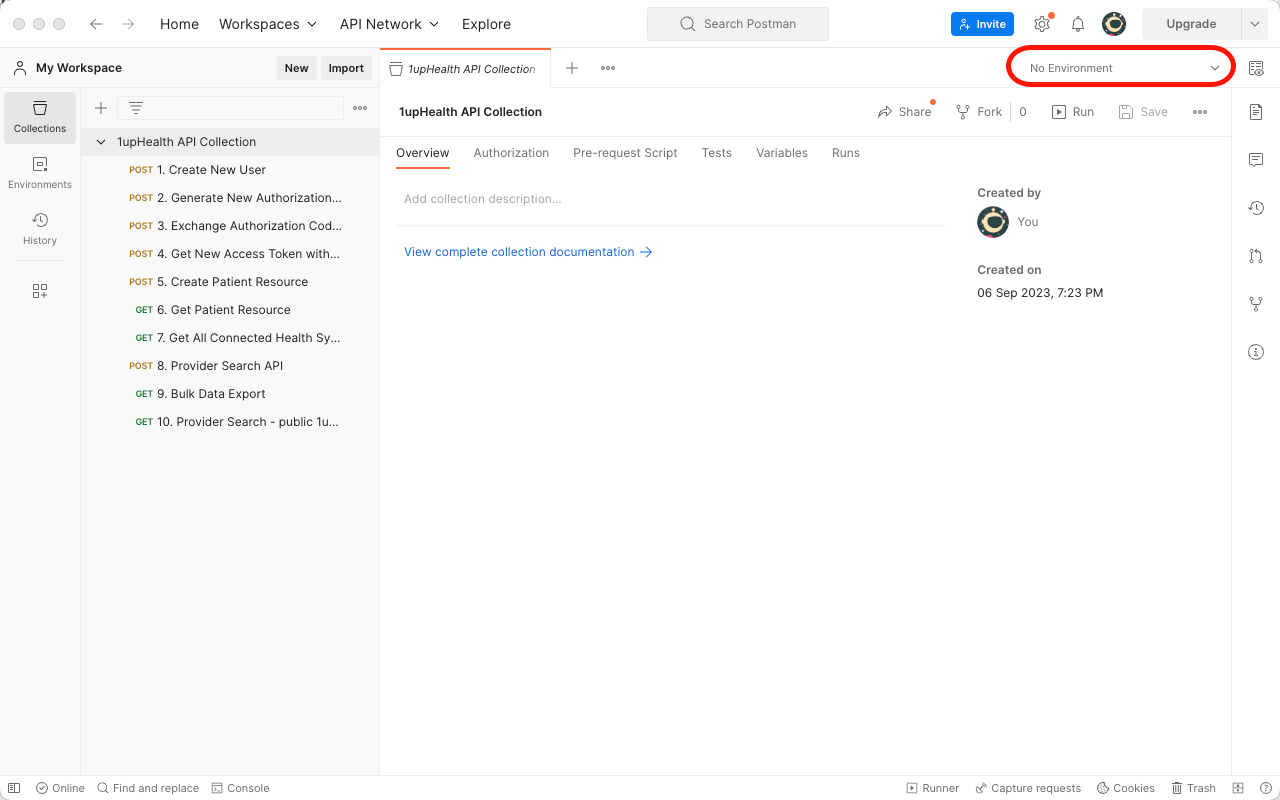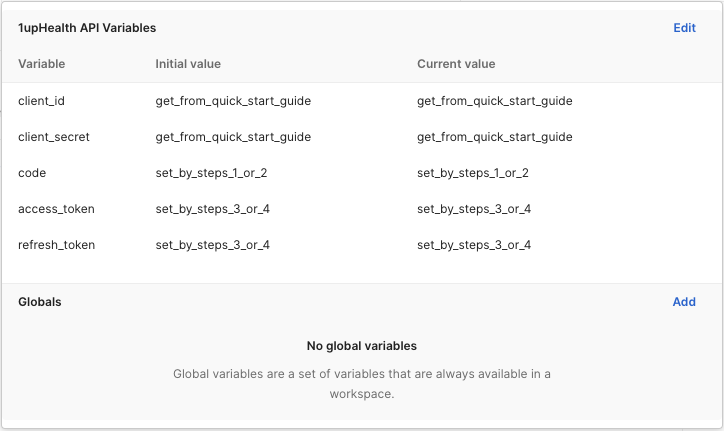Postman Collection
Postman is an application that you can use to help you with API development. Postman is available as both a desktop application and as a web application. Though you can access 1upHealth APIs using standard network transfer tools, such as curl, Postman includes support for saving requests, using variables, and managing authentication, which simplifies deveolpment.
Before you use the 1up Postman collection, make sure you've completed the steps in the Quick Start Guide to create a 1upHealth Account and your first application.
Make sure to securely save the client_id and client_secret for your application. You’ll use those values to configure the Postman collection and use the API.
If you don’t already have the 1upHealth Postman Collection, before you begin, make sure you download it.
Configure Postman
After you install Postman, the default workspace setting is to backup stored variables to the cloud. This is a security issue. We recommend that you change your Postman settings to use Scratch Pad.
After you open the 1upHealth API Collection, you must also configure the environment variables for the collection before you can make any calls.
 Configure Postman to use Scratch Pad
Configure Postman to use Scratch Pad
-
Open Postman and click
and select Settings.
The Settings menu appears.
-
Select Scratch Pad.
The Cloud icon at the top of the Postman window appears with a line through it. This indicates that your data isn’t backed up to the Postman cloud servers.
 Configure variables for the 1upHealth API Collection
Configure variables for the 1upHealth API Collection
-
From Postman, open the 1upHealth API Collection.
The 1upHealth API Collection appears in the Postman interface.
-
Click
to expand the API Collection.
The list of APIs in the collection appear.
-
For each API in the collection, click
to expand the API title.
The API description appears.
-
Review the API descriptions and confirm you opened the correct collection.
-
From the Variables drop-down list, select 1upHealth API Variables.
-
To configure the variables, click
.
-
In the 1upHealth API Variables section, click Edit.
-
Modify the values for the client ID and client secret variables.
Variable
Value
client_idThe client ID value that you specified when you created your application.
client_secretThe client secret key that you specified when you created your application.
Don’t change the
code,access_token, orrefresh_tokenvariables. The values for these variables are automatically generated by the collection when you run the related API.Variable
Value
codeSet by the Create New User or Generate New Authorization Code for Existing User APIs.
access_tokenSet by the Exchange Authorization Code for Access Token or Get New Access Token with Refresh Token APIs.
refresh_tokenSet by the Exchange Authorization Code for Access Token or Get New Access Token with Refresh Token APIs.
-
Save your changes.