1up Provider Access
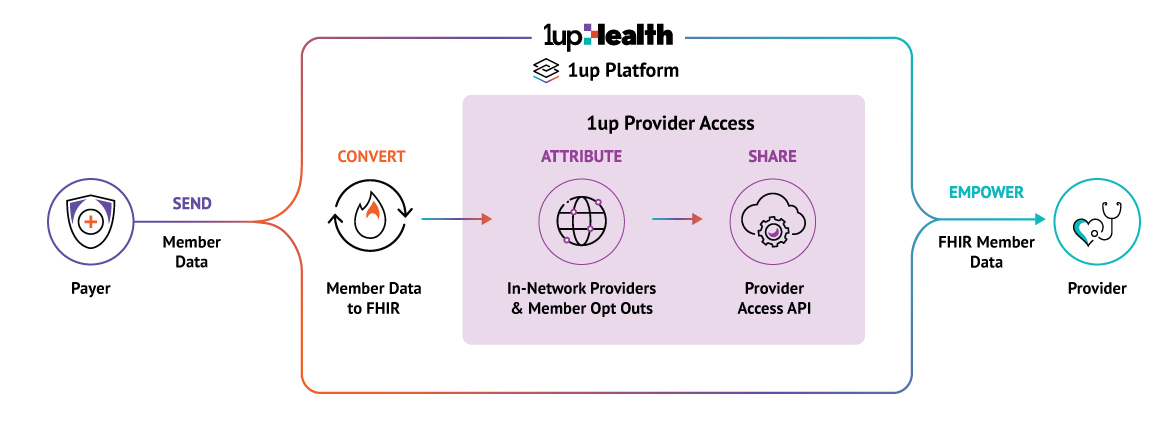
Overview for payers
Payers are required to make member data available to in-network providers and attribute member data to their providers. Payers can use the Provider Access API to fulfill that requirement. The Provider Access API includes claims, clinical, encounter, and prior authorization data. Provider Access does not include remittances and cost-sharing information.
Educational Materials for Members
Learn more about the educational material available to members using 1up's Provider Access API.
Overview for providers
As a provider, you can make requests to 1up's Provider Access API and export payer data for members you have an upcoming or active treatment relationship with.
In order to use Provider Access, provider organizations create an account through the 1up Dev Portal. Accessing production data requires verification by 1upHealth. The verification process requires a form submitted through the 1up Dev Portal followed by a review period for 1up to verify the applicant's identity and data access scope.
Learn about 1up‘s Provider Access API and how to use it to access health data.
Request production access
-
Click the following link to access the 1up Dev Portal login page.
-
Register for the 1up Dev Portal, then complete email verification, and login.
-
From the Dev Portal home page, in the left hand sidebar, click Production Clients.
-
On the Production Clients screen, click Request Access. To gain production access, you must submit a multi-stage production access form so 1up can validate your oganization.
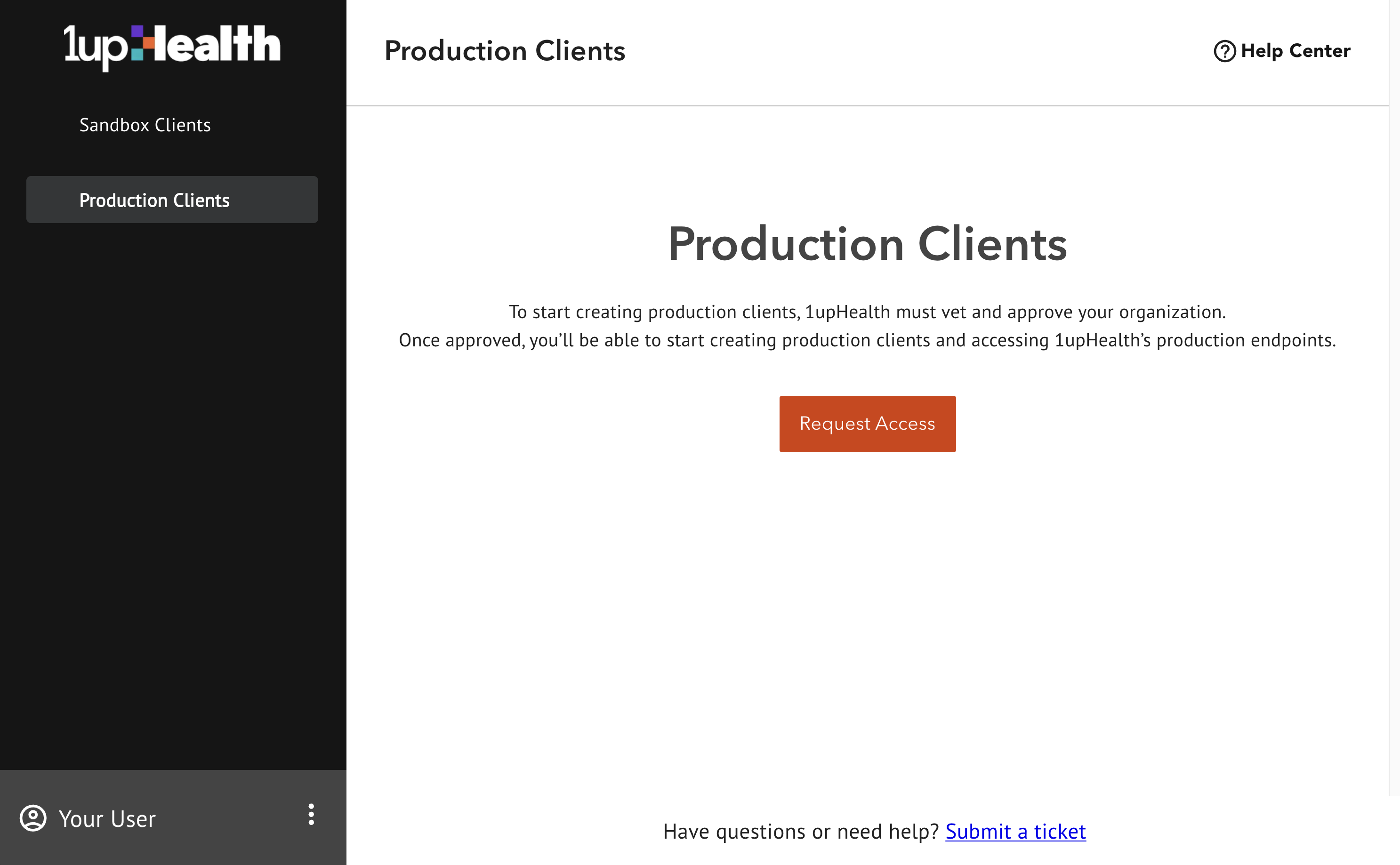
-
Fill out the Requesting Production Access form:
-
Enter the Organization Type. This defines which client access types you can create. Client access types represent different rule cases (Patient Access, Provider Access, etc).
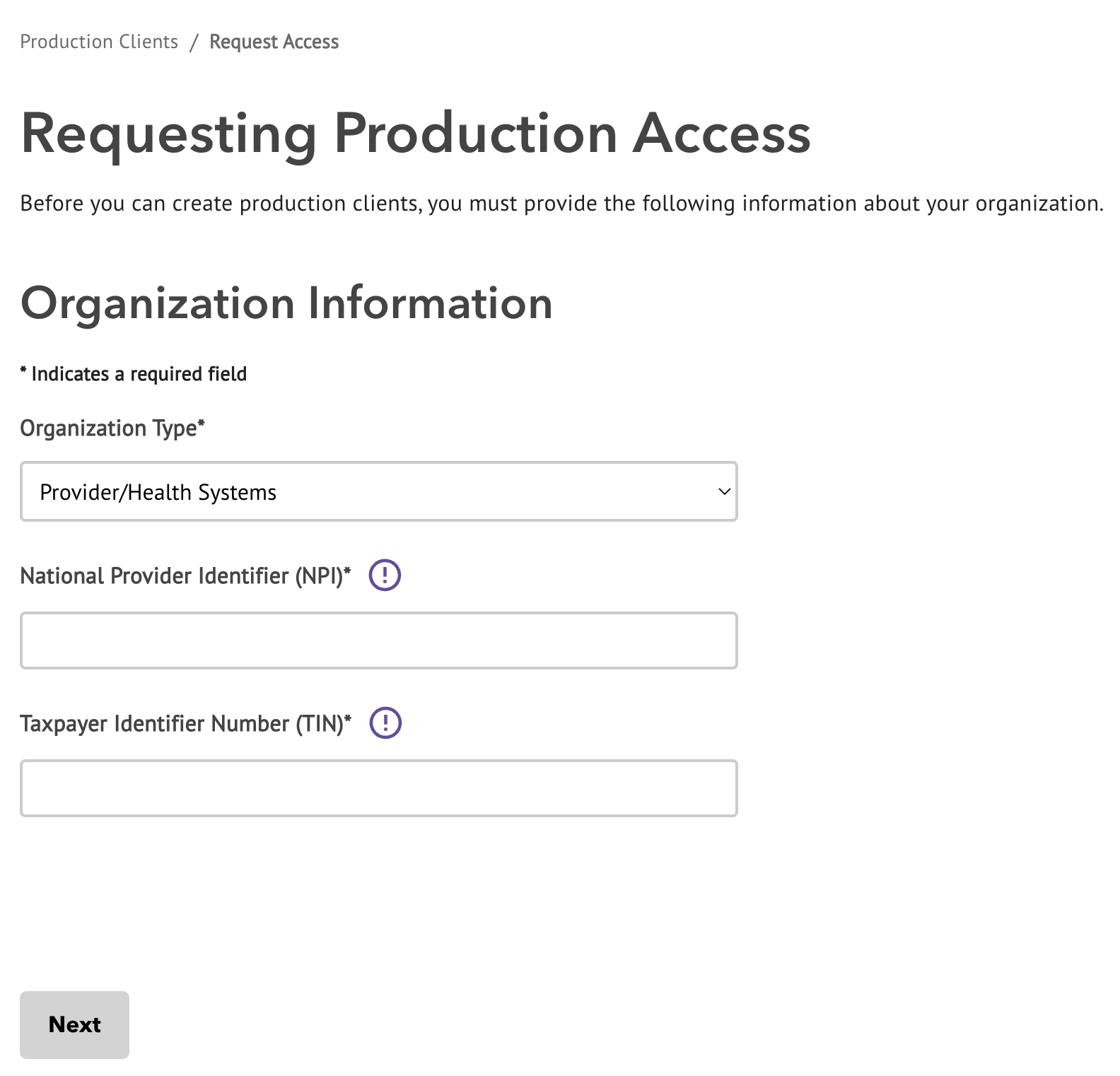
The table below shows which client access types a user within each organization can create. You should select either the Provider/Health Systems or the Accountable Care Organization (ACO) type.
user.attributes.organizationType
client.attributes.accessType
Provider/Health Systems
Attributed members claims data (CMS Provider Access)
Accountable Care Organization (ACO)
Attributed members claims data (CMS Provider Access)
Consumer Application/Digital Health Application
Member authenticated claims data (CMS Patient Access)
Payer
None - Payer to Payer coming soon
Service Provider/Other
None - coming soon
EHR Software
None - Prior Auth coming soon
-
Enter your organization's National Provider Identification (NPI) number. You should use the NPI that represents your entire organization or system, rather than the NPI of any individual provider within it.
-
Enter your organization's Taxpayer Identifier Number (TIN).
-
-
Click Next and fill out the remaining information on the form which provides details for the vetting process used by 1up, then click Submit.
-
Once you submit this form, 1upHealth will review the information provided. While your production access is pending, you can access the 1up sandbox and create clients to pull some synthetic data.
-
Once your requested production access has been granted, you will have access to the production clients tab in the Dev Portal allowing you to create and manage production clients.
Create a production client
You must request production access in the Dev Portal before you can create a production client. Once your requested production access has been granted, you will have access to the Production Clients tab in the Dev Portal allowing you to create and manage production clients.
-
Log into the Dev Portal.
-
From the Dev Portal home page, on the left hand sidebar, click Production Clients, then click Create a client.
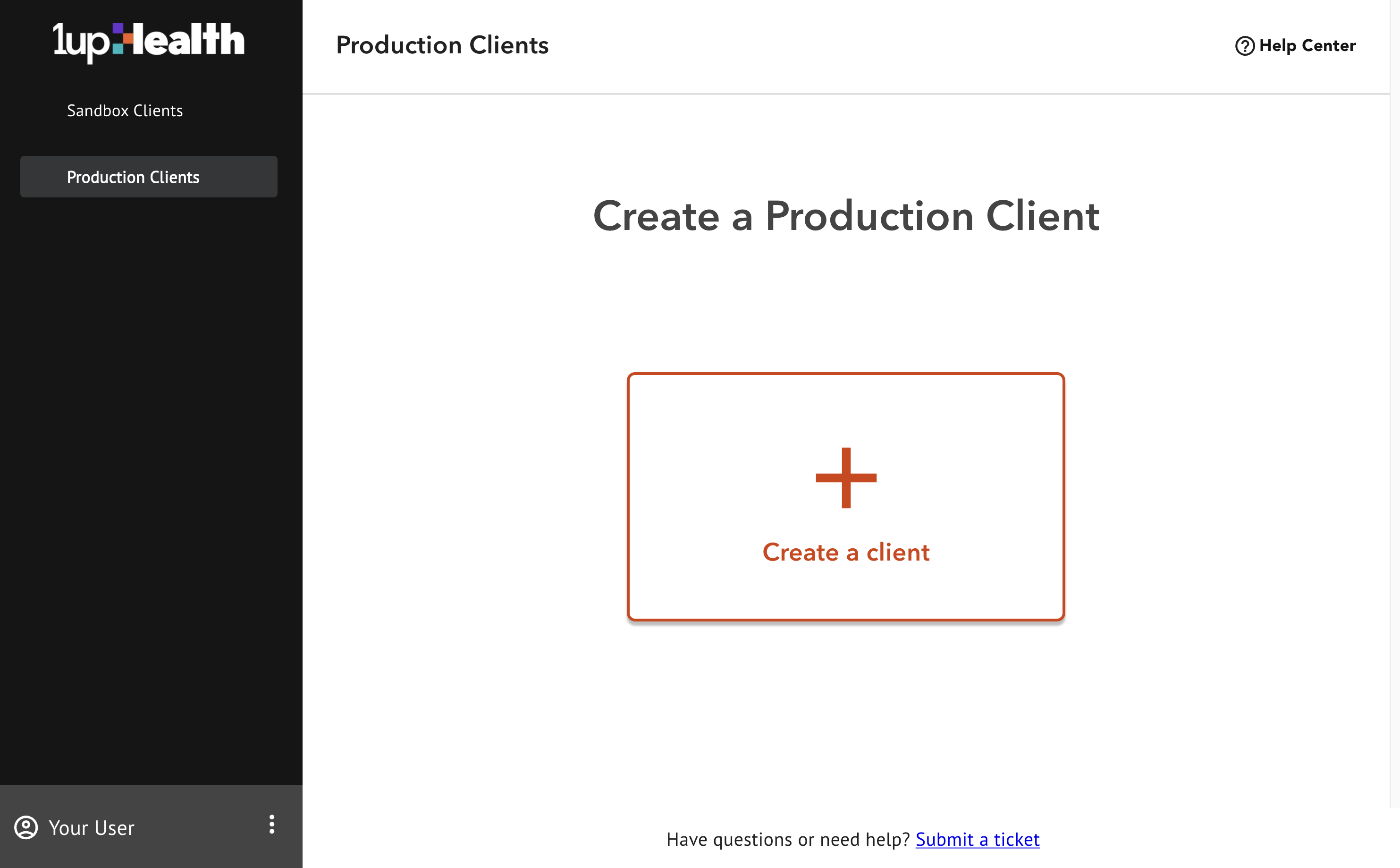
-
On the Client Creation page, under Access Type, from the drop down menu, select "Attributed members claims data (CMS Provider Access)".
-
Enter a Client Name and Description for your client. In production, this client may represent an application (like an EHR System) that makes Provider Access API requests.
-
Click Create. You now have a client!
